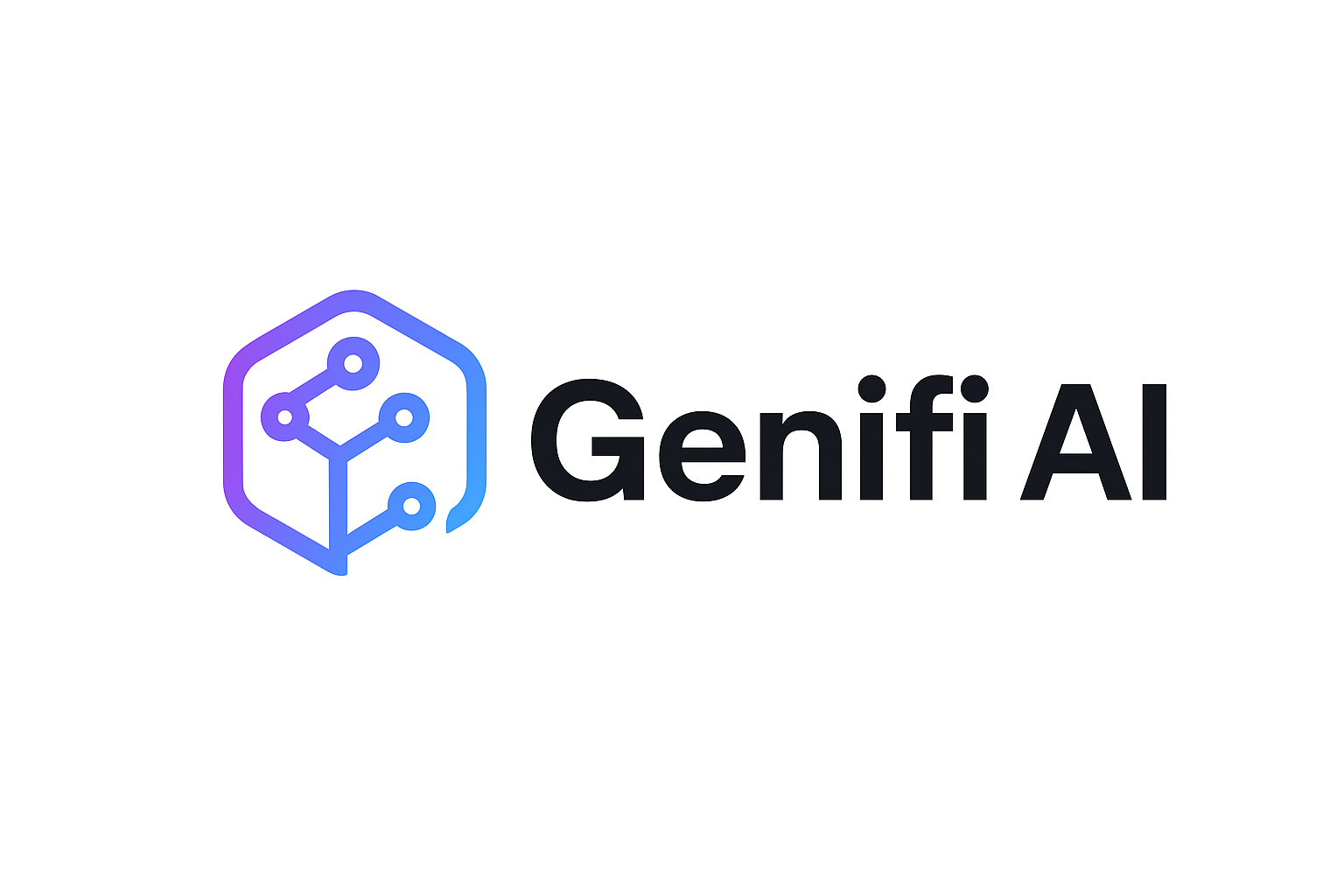Simplify your inbox effectively and efficiently.
he Problem: Too Many Emails in Gmail
In today’s fast-paced digital world, an overflowing inbox can be more than just a minor inconvenience; it can become a significant productivity roadblock. Imagine missing out on critical messages like affiliate commission updates simply because your inbox is cluttered with thousands of unread emails. The stakes are high, but the solution is within reach. By addressing this issue, you’ll not only achieve a cleaner digital environment but also ensure that the important emails stand out, transforming your Gmail into an organized and efficient communication hub.
How Not to Solve It
Many people fall into the trap of ineffective email management strategies, such as:
- Manually Deleting Emails: One by one, this method is incredibly time-consuming and labor-intensive.
- Letting Them Go Haywire: Allowing emails to pile up without any form of intervention can create an overwhelming digital mess.
- Leaving Them Unread: Ignoring emails doesn’t make them disappear; it just adds to the chaos.
- Doing Nothing: Inaction leads to a digital disaster zone where important messages get buried.
Recommended Solution: Mastering Email Deletion
Here’s a foolproof guide on how to delete your email list in Gmail by tackling both contacts and emails:
Deleting Contacts in Google Contacts
- Access Google Contacts: Begin by navigating to your Google Contacts.
- Locate Contacts for Removal: Identify the contacts you wish to delete.
- Select the Contacts: Click to select the desired contacts.
- Click the Three Dots: In the top-right corner of the screen.
- Select ‘Delete’: Confirm the deletion by choosing Move to trash.
- Permanently Delete: Empty the Trash in Google Contacts to remove them permanently.
Deleting Emails in Gmail
- Method 1:
- Check the box at the top of your inbox.
- Click Select all X conversations….
- Hit Delete or Archive.
- Method 2:
- Tap and hold any email.
- Select the Select all box.
- Tap the delete icon.
- Method 3:
- Press Shift and A simultaneously to select all emails on the current page.
- Press # to delete the selected emails.
- Method 4:
- Navigate to the “All Mail” folder.
- Click the checkbox at the top of the message list.
- Click Select all conversations that match this search.
- Click Delete.
Outcomes: A Clean and Efficient Gmail Account
By following these steps, you can transform your Gmail account into a clean, organized hub where essential messages like affiliate commissions are easily accessible.